SAP FICO TUTORIALS-
Define Tax Code for Sales & Purchase in SAP (FTXP) – Step-by-Step Guide
Introduction-
✅ Steps to Define Tax Code for Sales & Purchase
Learn how to define tax codes for sales and purchase using SAP TCode FTXP. Step-by-step process with screenshots and best practices.Defining tax codes for sales and purchases in SAP FICO using transaction code FTXP is a foundational step in ensuring financial compliance and accuracy.Tax codes enable your organization to calculate and report taxes on sales and purchases correctly,avoiding compliance issues and financial penalties.One of the significant advantages of using FTXP to define tax codes is that it simplifies tax reporting and compliance. By having well-defined tax codes, you can generate accurate tax reports and meet your legal obligations. Properly configured tax codes ensure your organization is fully compliant with local tax laws and regulations.
✅ Define Tax Code for Sales and Purchase in SAP – FTXP TCode
GO TO TCODE -FTXP
Follow Path-
SPRO -> FINANCIAL ACCOUNTING -> GENERAL LEDGER ACCOUNTING NEW -> LEDGER -> TAX ON SALES/PURCHASE -> BASIC SETTINGS -> CALCULATIONS -> DEFINE TAX CODES FOR SALE AND PURCHASE -> FTXP
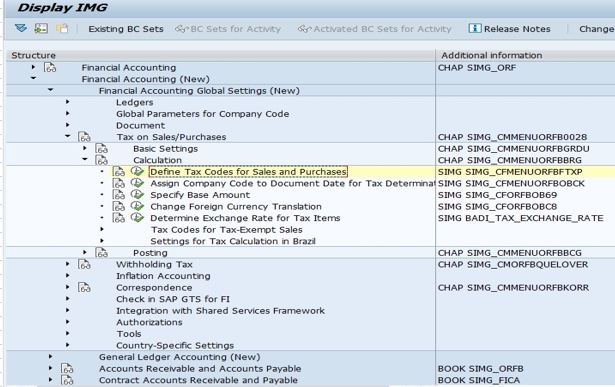
*)SELECT -COPY-COUNTRY KEY-IN TAX CODE-E1
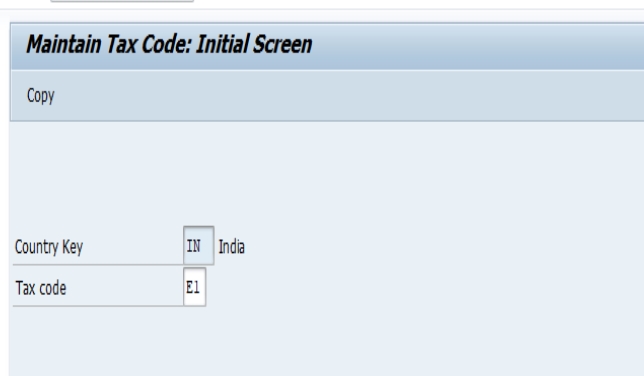
*)SELECT - V-INPUT TAX ,E1-GST RECEVABLE EXEMPT
*)SELECT - IN: INTEGRATED GST-00,
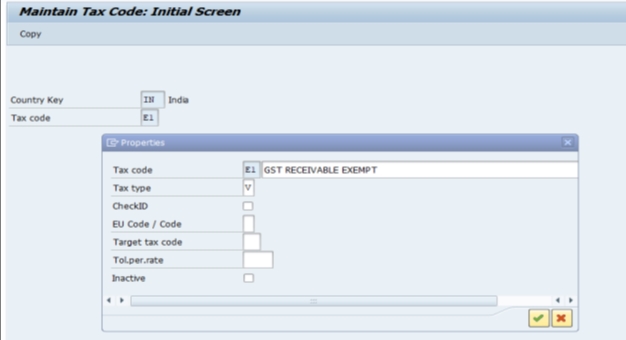
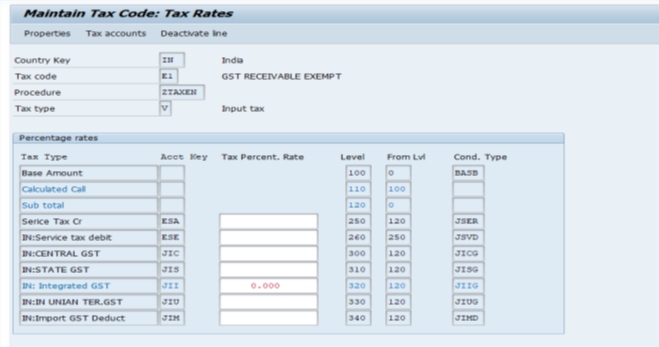
*)SELECT - IN:O PUT CENTRA GST-00,
*)SELECT - IN:OUTPUT STATE GST-00,
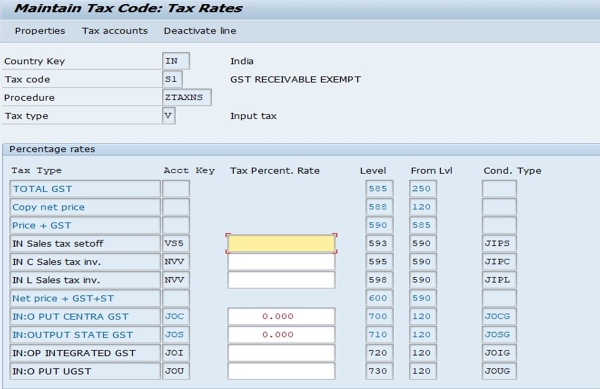
*)SELECT -SAVE
-Specify a valid MRP Procedure
-Movement type 161 is not allowed