SAP FICO TUTORIALS-
Create Cutomer Incoming Payment: A Step-by-Step Guide-
Introduction-
✅ CUSTOMER INCOMING PAYMENT :-
Efficiently managing customer incoming payments is crucial for any organization to maintain healthy cash flow and financial stability.SAP FICO (Financial Accounting and Controlling) offers a powerful toolset to streamline this process, and one of the key transaction codes for managing incoming payments is F-28. In this blog,we will walk you through the steps to use F-28 effectively to process customer incoming payments in SAP FICO...
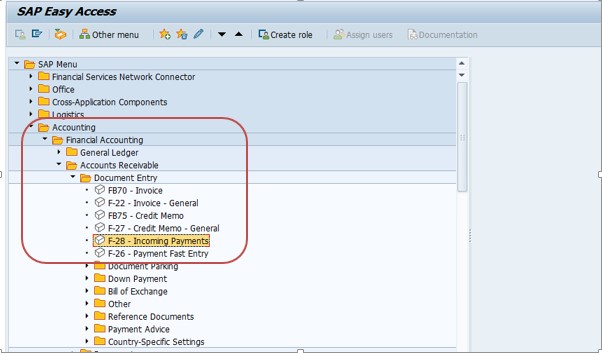
✅ GO TO TCODE -F-28
✅ Follow Path-
ACCOUNTING->FINANCIAL ACCOUNTING->ACCOUNTS RECEIVABLE->F-28(INCOMING PAYMENT)
SELECT -TCODE-F-28
✅ 1)SELECT DOCUMENT DATE-13.10.23 SELECT POSTING DATE-13.10.23
✅ 2)SELECT TYPE-KZ PERIOD-7
✅ 3)SELECT COMPANY CODE-9000 ,SELCET CURRENCY-INR
✅ 4)SELECT BANK DATA- ACCOUNT-1000011, AMOUNT-3422.00 (WHICH INVOICE YOU WANT TO SELECT, VALUE DATE-13.10.23
✅ 5)SELECT OPEN ITEM SELECTION-100168 (NAME),ACCOU8NT TYPE-K
✅ 5)SELECT BUTTON-PROCESS OPEN ITEM
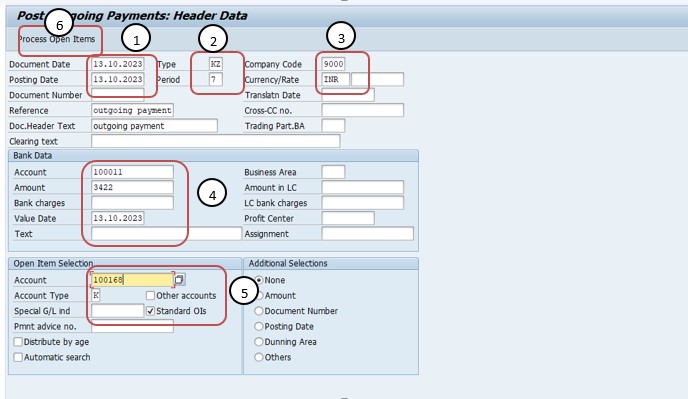
✅ Open Items-
Open items are transactions that have not been cleared from the customer's account. These could include invoices, credit memos, and other financial transactions..
✅ Posting Key-
A posting key is a two-digit code that specifies the type of accounting entry. In F-28, the posting key "01" is used for customer debit entries (incoming payments), and "21" is used for customer credit entries (clearing items).
✅ Document Date and Posting Date-
Enter the document date, which is the date of the incoming payment, and the posting date. The posting date may differ from the document date and is the date on which the transaction is recorded in the system..
✅ Payment Details-
Fill in the payment details, including the payment method, bank details, and amount received..
✅ Clear Open Items-
If this payment is intended to clear specific open items in the customer's account, enter the respective invoice or document numbers in the "Clearing items" section...
✅ Save and Posts-
After filling in all the required information, click "Save" to post the incoming payment. The system will generate a document number for the transaction, which you can use for reference...
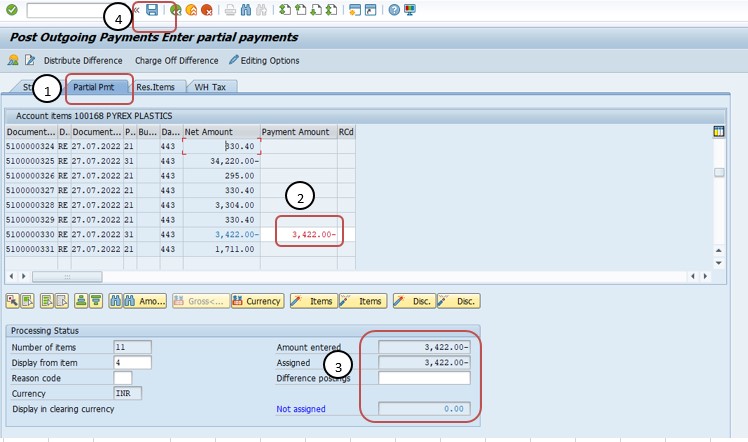
✅ 1)SELECT PARTIAL PAYMENT BUTTON
✅ 2)SELECT PAYMENT AMOUNT-3422
✅ 3)CHECK NET ASSIGNED-
✅ 4)SELECT -SAVE BUTTON
-Specify a valid MRP Procedure
-Movement type 161 is not allowed