SAP FICO TUTORIALS-
General Ledger Park Documents: A Step-by-Step Guide-
Introduction-
✅ General Ledger Park Documents :-
Understanding Parked Documents in SAP FICO-Parked documents are temporary records of financial transactions created for verification and review before they are posted as final entries in the general ledger. They serve as a control mechanism to ensure that financial data is accurate and complete before it becomes a permanent part of the financial records. Parked documents often include invoices, expense reports, and other financial data that require validation before posting...
✅ GO TO TCODE -FBV0
✅ Follow Path-
Accounting > Financial Accounting > Accounts Payable > Document Entry > Parked Document > Post..
✅ 2)SELECT COMPANY CODE-9000
✅ 2)SELECT DOC NO-1800000955
✅ 3)SELECT FISICAL YEAR-2020
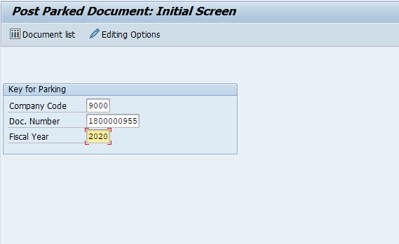
✅ 1)SELECT LIST OF PARKED DOCUMENT-EXECUTE F8
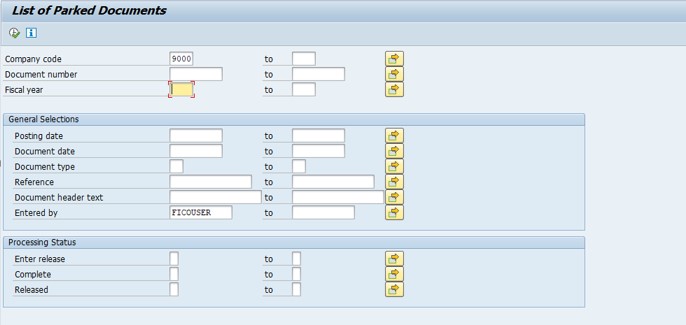
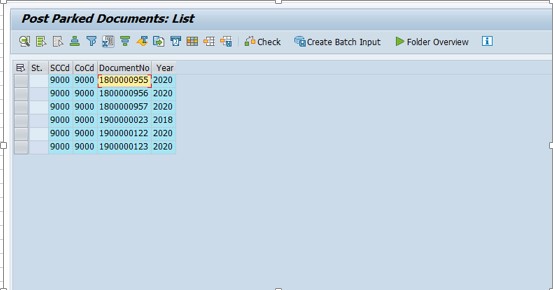
✅ 1)SELECT CUSTOMER NO-1000184
✅ 1)SELECT INVOICE DATE-30.05.2020
✅ 1)POSTING DATE-30.05.2020
✅ 2)SELECT GL ACCOUNT-500194
✅ 2)SELECT SAVE-BUTTON
✅ 2)THEN SELECT POST-BUTTON
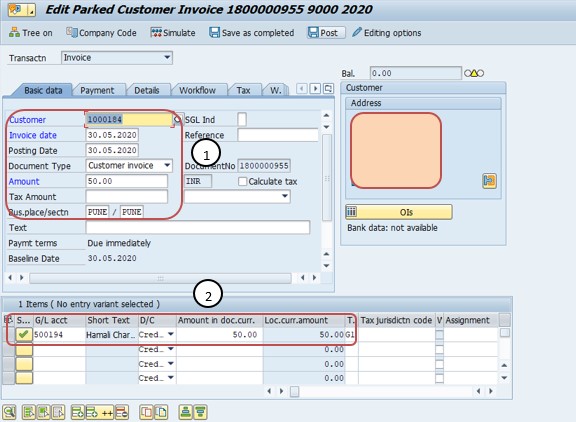
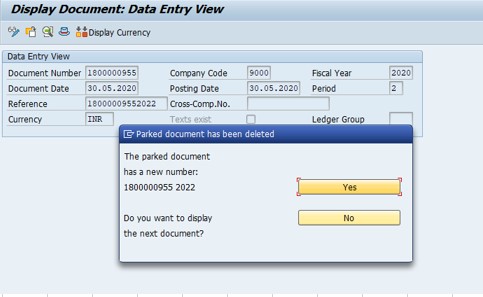
✅ SELECT -SAVE
-Specify a valid MRP Procedure
-Movement type 161 is not allowed