SAP MM TUTORIALS-
Creating a Source List and stock Availability in SAP: A Step-by-Step Guide-
Introduction-
✅ What is MMBE in SAP? SOURCE LIST-
It allows organizations to create and maintain a list of approved sources of supply for materials. These sources can be vendors, manufacturers, or any other entities that supply materials to your organization.EXAMPLE- Regulatory Compliance-: Certain industries, such as pharmaceuticals and aerospace, are subject to strict regulatory requirements.These regulations often necessitate sourcing materials from approved suppliers. The Source List helps organizations maintain compliance by ensuring that all materials are procured from approved sources..also source list copied one plant to another plant..
Now, let's dive into the two primary methods of managing the Source List in SAP-
✅ 1)Automatically -
✅ 2)Manually -
✅ FOLLOWING PATH -
Logistics -> Material Management -> Purchasing -> Master Data -> Source List -> Maintain (ME01)
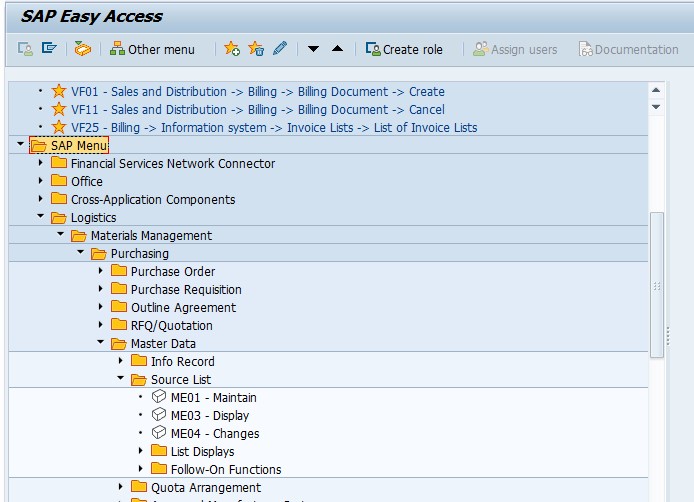
1)Automatically Managing the Source List (Purchasing Tab):- go to material and select tab purchasing and select source list and tick
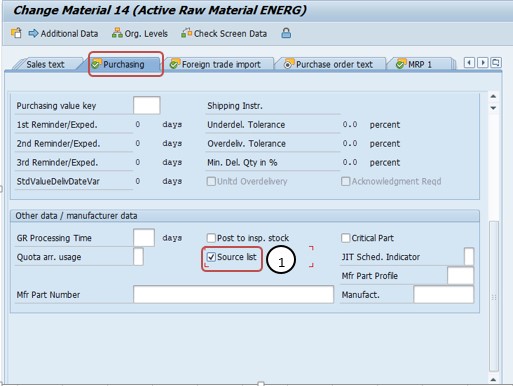
✅ 2)Manually Managing the Source List (Purchasing Tab):-
FOLLOW STEPS-
-GO TO-ME01
✅ 1)-ENETR MATERIAL NO -14
✅ 2)-ENTER PLANT -1251
✅ 3)-ENTER SOURCE LIST OF RECORDS -
✅ 3)-ENETR - VALID FROM, VALID TO, VENDOR, PORG, MRP, ETC...
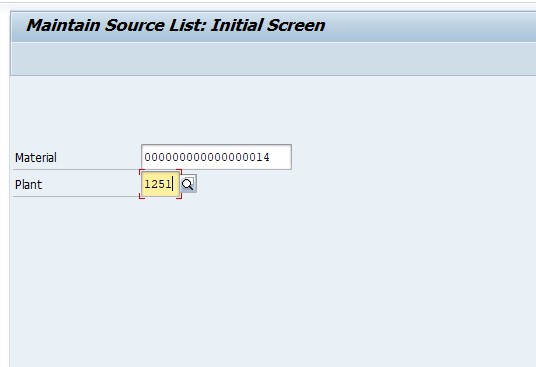
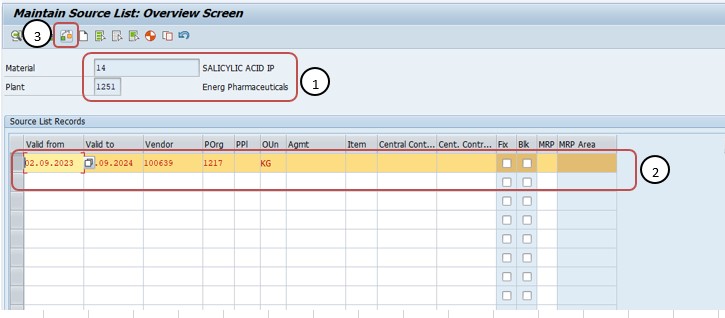
5)THEN SAVE -
✅ STOCK AVAILABILITYT- (MMBE),short for "Material Master Stock Overview," is a transaction code in SAP used primarily to display the stock situation of a specific material. It provides a detailed view of stock quantities and their status, making it an invaluable tool for inventory management.
✅ Key Features of MMBE-:
✅ Material-Specific-: MMBE focuses on a single material at a time, allowing you to drill down into the details of that specific item.
Real-Time Data: MMBE provides real-time information on stock levels, including unrestricted, reserved, and blocked stock.
✅ Multiple Views-: Users can access different views, such as plant, storage location, batch, or special stock, to get a comprehensive overview.
✅ Documentation-: MMBE offers the option to display detailed documentation, aiding in better decision-making.
✅ FOLLOW STEPS-
✅ SELECT TCODE -MMBE AND EXECUTE REPORT-
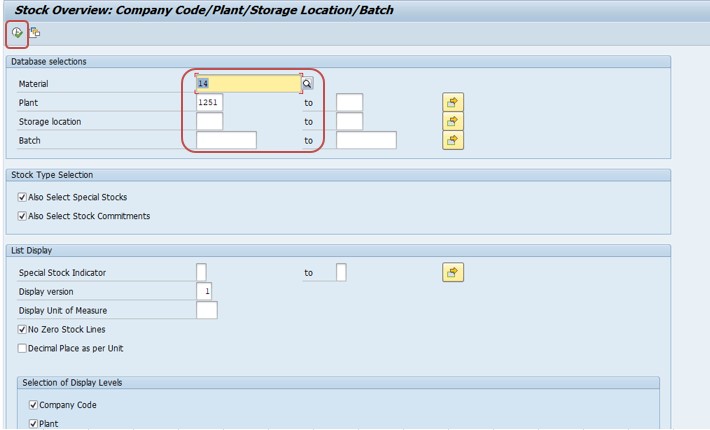
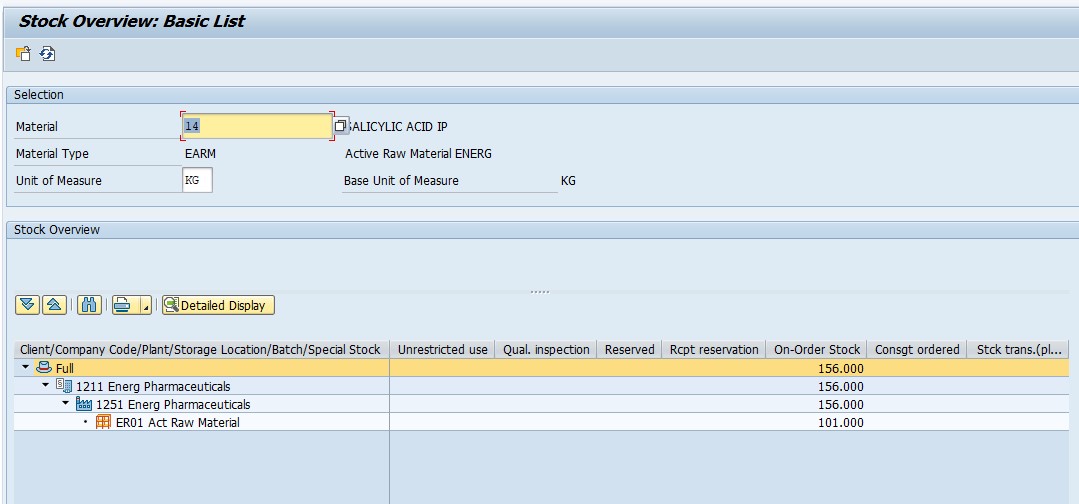
✅ Multi-Material View-:(MB52) allows users to analyze stock availability for multiple materials at once, making it suitable for inventory planning and reporting.
✅ FOLLOW STEPS-
✅ SELECT TCODE -MB52 AND EXECUTE REPORT-
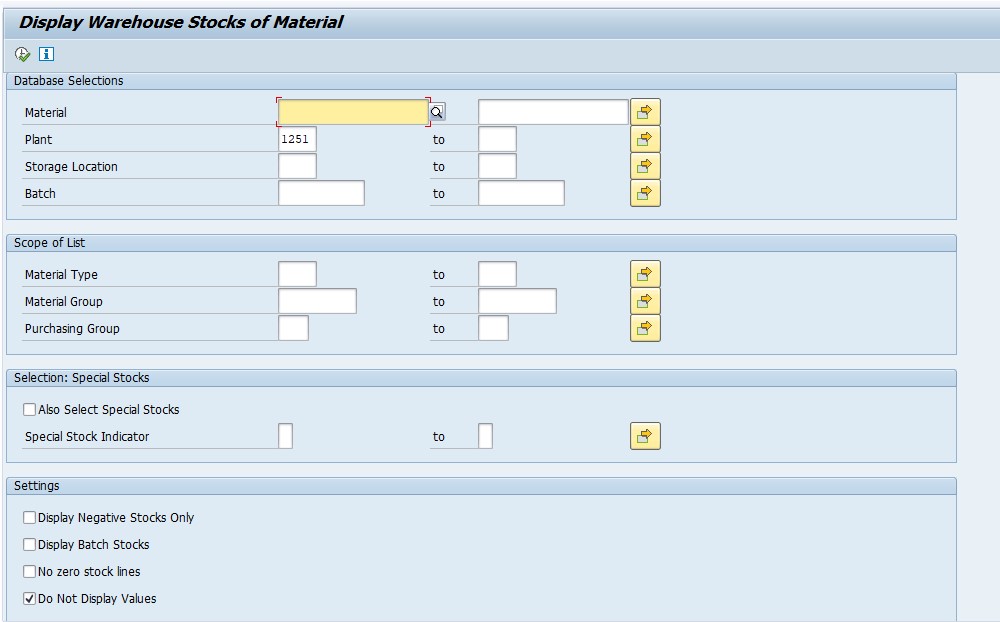
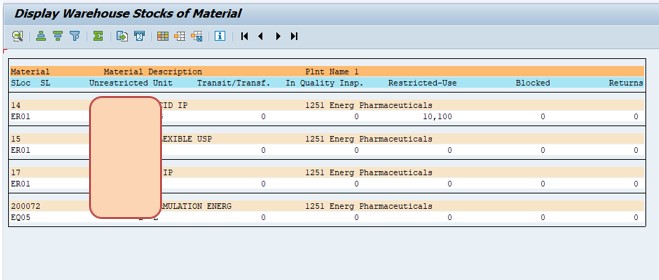
-Display G/L Account Balance Display-FAGLB03
-Valuation class 3000 not allowed for material type SAMSUNG RAW MATERIAL
-Ship.condition 02 loading grp 0003 plant 3005 StLoc FIN Not defined