SAP MM TUTORIALS-
Creating a Material Master in SAP: A Step-by-Step Guide-
Introduction-
In the world of SAP (Systems, Applications, and Products), the Material Master is a fundamental data element that serves as the backbone of various business processes, including procurement, inventory management, production planning, and sales. In this blog post, we will walk you through the process of creating a Material Master in SAP, guiding you step by step.
✅ 1.Access the Transaction Code-
To start creating a Material Master, you need to access the relevant transaction code in SAP. The most common transaction code for this purpose is "MM01" for creating a new material.
PATH-SAP EASY ACESS->Logistics->Material Master->Create(Genral)->MM01
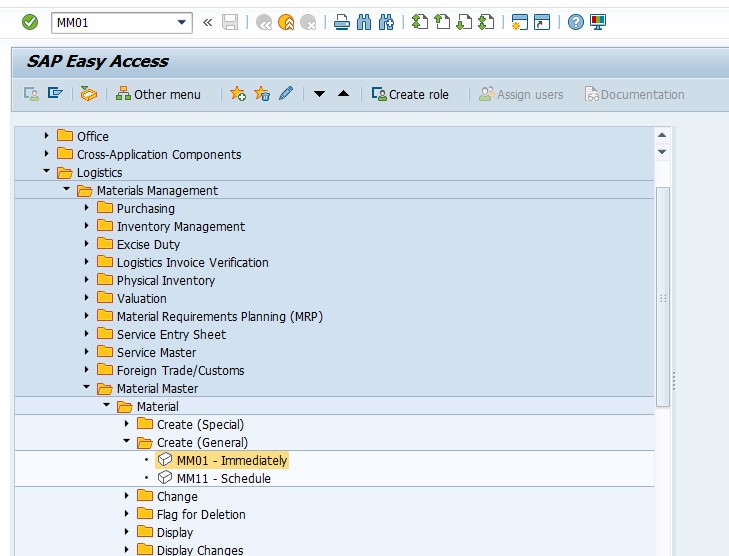
✅ 2.Enter Basic Data->
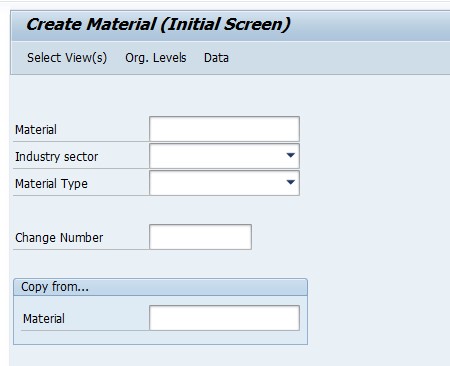
Once you are in the Material Master creation screen, begin by entering the basic data of the material:
✅ •Material Type->: Select the appropriate material type that best represents the characteristics and behavior of the material (e.g.,Finished Product, Raw Material,Spare Part)
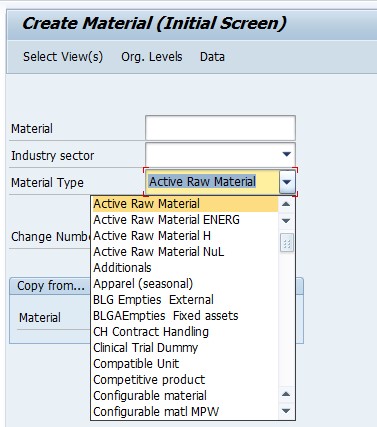
✅ •Industry Sector->: Specify the industry sector your material belongs to (e.g.,Mechanical Engineering,Electrical Engineering).
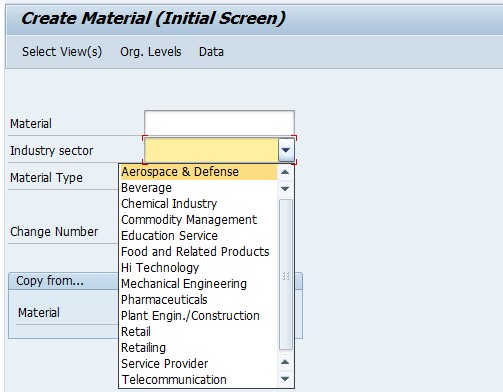
✅ •Material Number->: Provide a unique identifier for the material. If your system is set up to generate automatic material numbers,leave this field blank.
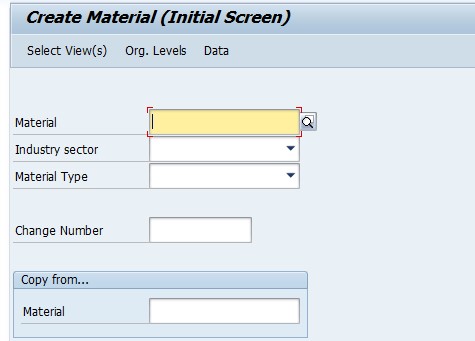
-How To Import Data(LSMW) LEGACY SYSTEM MIGRATION WORKBENCH