SAP FICO TUTORIALS-
Create Purchase Invoice: A Step-by-Step Guide-
Introduction-
✅ CREATE PURCHASE INVOICE-FB60 :-
Purchase Invoices is an indispensable tool for efficient accounts payable management. It simplifies the process of recording and tracking ,Vendor Invoices ensuring accurate financial records, streamlined payment workflows, and enhanced financial control. By utilizing FB60, organizations can mitigate errors, improve transparency, and maintain a solid financial foundation..
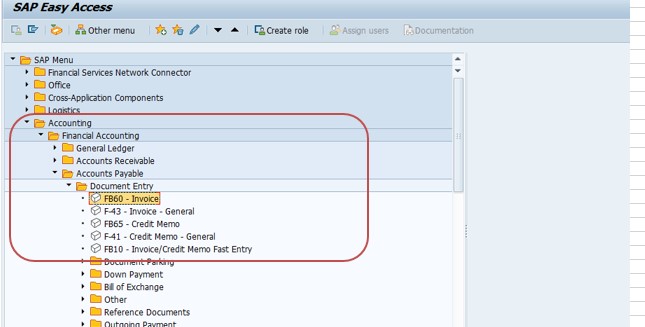
✅ GO TO TCODE -FB60
✅ Follow Path-
Financial Accounting → Accounts Payable → Document Entry → Invoice →FB60
SELECT -TCODE-FB60
✅ 1)SELECT VENDOR-100001
✅ 2)SELECT INVOICE DATE-27.07.2022
✅ 2)SELECT POSTING DATE-16.10.2023
✅ 3)SELECT AMOUNT-15000
✅ 4)SELECT CALCULATE TAX-TICK
✅ 5)SELECT GL A/C-25001 AND AMOUNT-15000
✅ 4)SELECT SIMULATE BUTTON
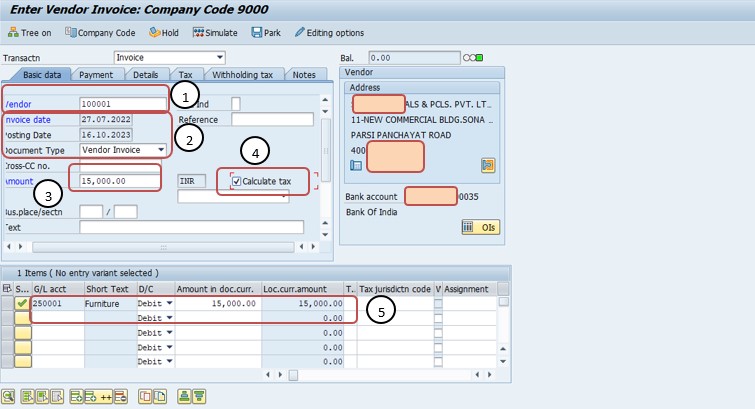
✅ 1)SELECT COMPLETE BUTTON-
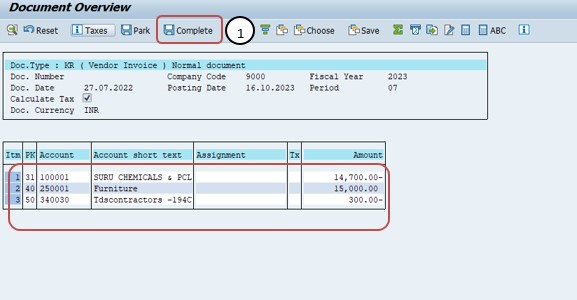
✅ *)SELECT -SAVE
-Maintain Fiscal Year Variant (MAINTAIN SHORTENED FISC.YEAR)